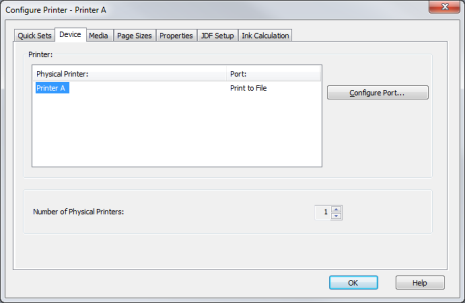| Device | |
|---|---|
|
The [Device] tab of the "Configure Printer" dialog determines the following items:
The [Device] tab includes the following options:
The [Physical Printer] column shows the physical printers associated with the printer. To increase the number of physical printers, modify the value in the [Number of Physical Printers] field. Increasing the number of physical printers creates a "Printer Pool".
Printer Pools - A Printer Pool is a printer with two or more physical printers. They are an effective tool when printing high-volume jobs. When two or more physical printers are configured as a printer pool, RIP-Queue automatically sends jobs to the first printer that is ready. You can also have each physical printer loaded with a different media. This allows incoming jobs to be sent to the printer pool without needing to change the media on the printer.
NOTE: If you cannot increase the number of physical printers, you do not have sufficient Permissions. Contact your sales representative for an upgrade.
The [Port] column of the physical printer list shows the printer port that the printer is using. To change the port, click [Configure Port] button. See Printer Ports for more information.
Click [Configure Port] to modify the printer port for your printer. See Printer Ports for more information.
Some printers have special features specific to that printer such as allowing bi-directional communication with RIP-Queue. Click [Features] button to view the options or information for your printer.
NOTE: The Features button only appears if it is supported by your printer. |
Figure 1
|